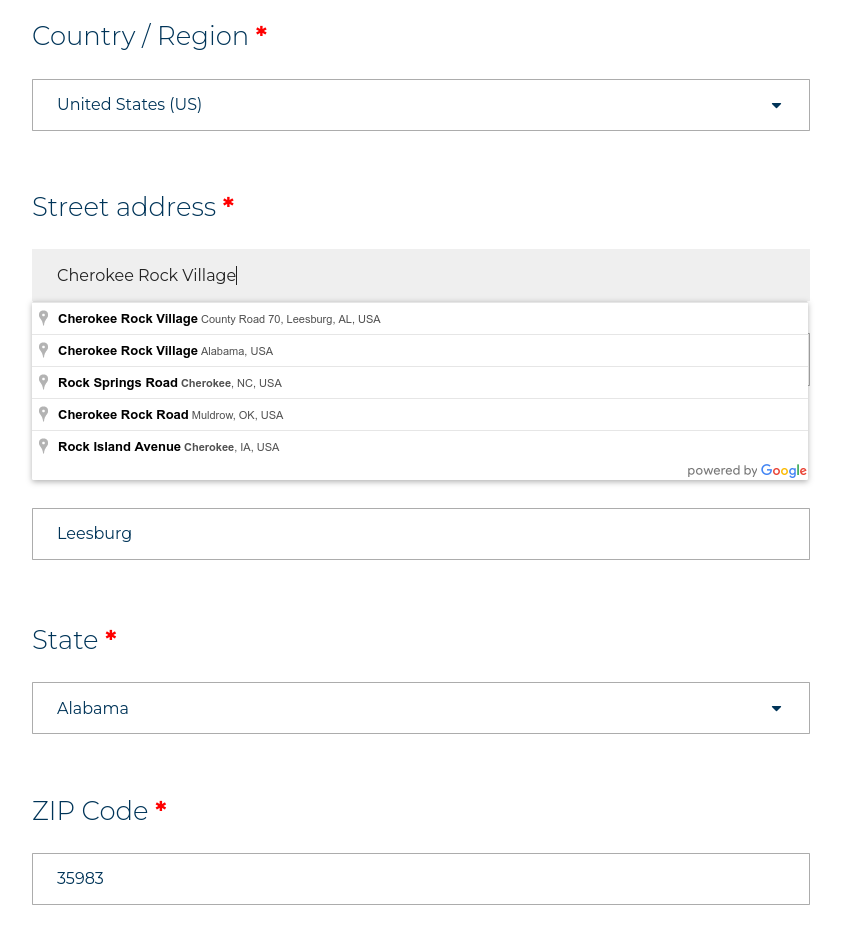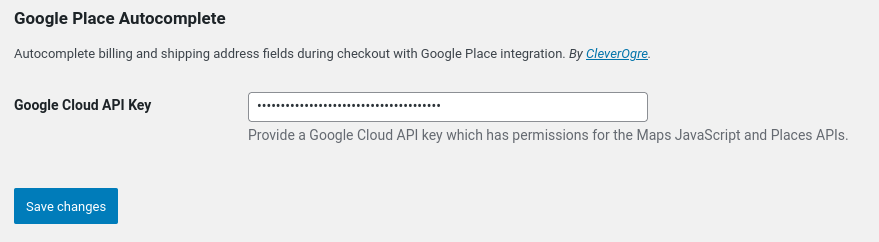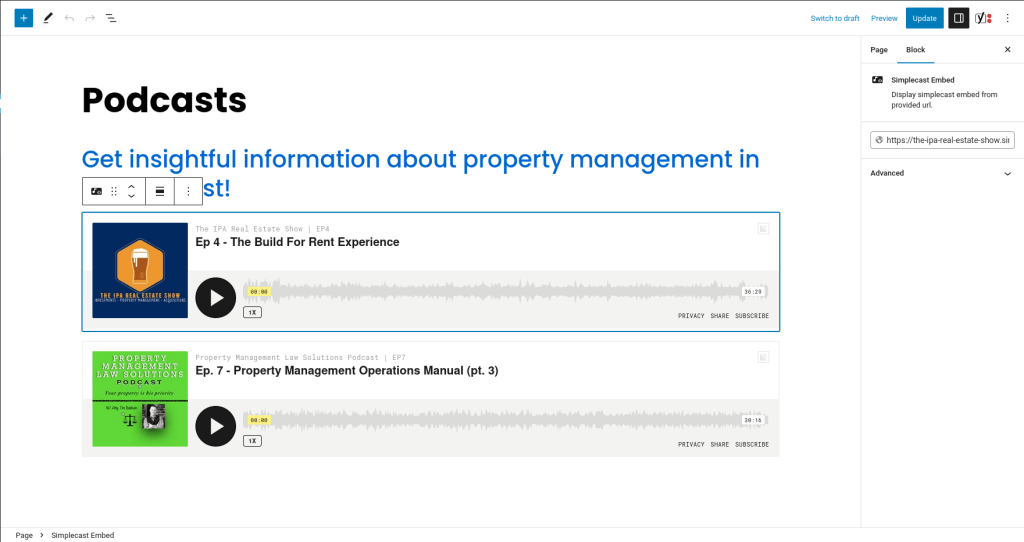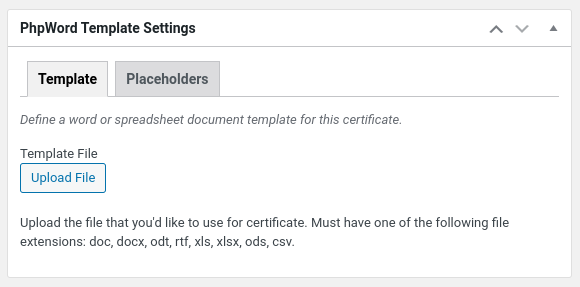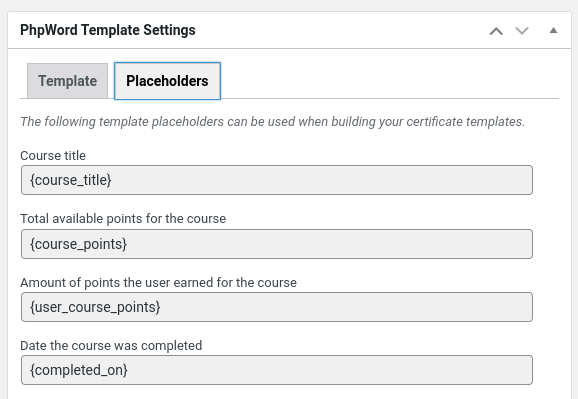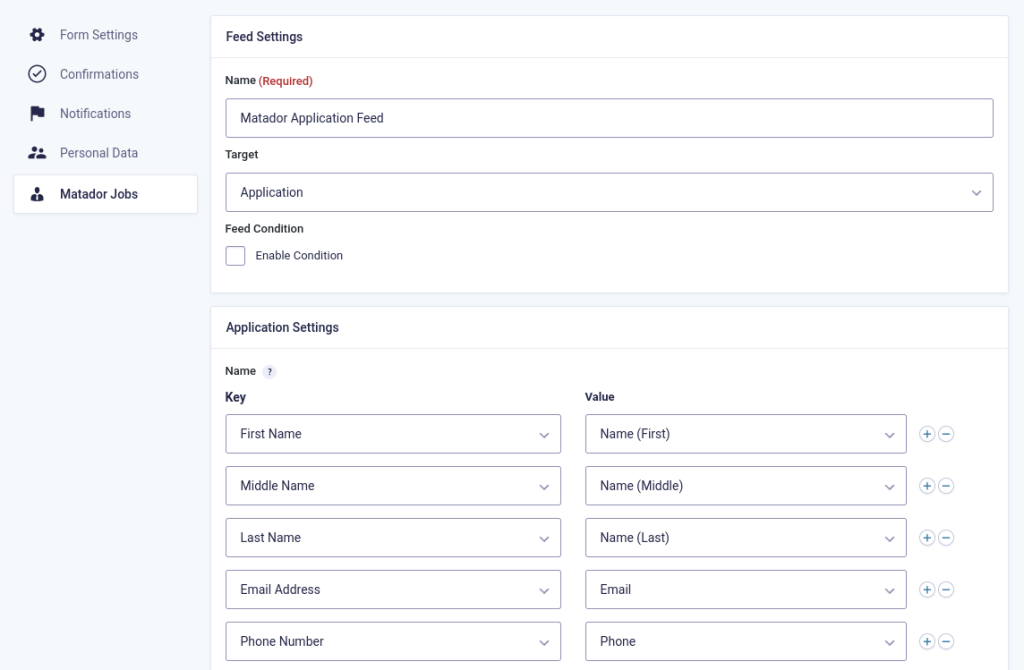Description
WordPress plugin which enables drag-and-drop sorting within the admin area for posts, terms, and posts within terms.
Installation
The required libraries can be installed using the following command: composer install
You can install the optional development tools using the following command: npm install
Screenshots
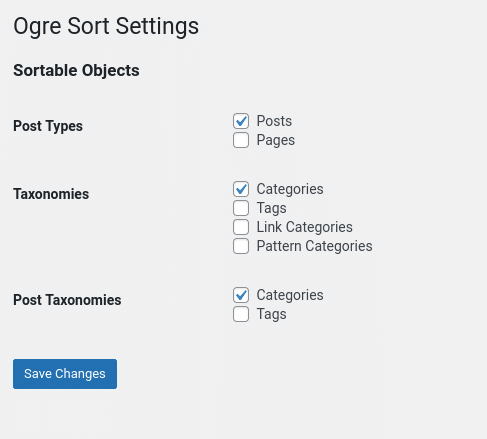
Details
- Requires at least: 5.0
- Tested up to: 6.8
- Stable tag: 1.0.0
- License: GPLv2 or later
Changelog
1.0.0 - 2025-11-18
- Initial release